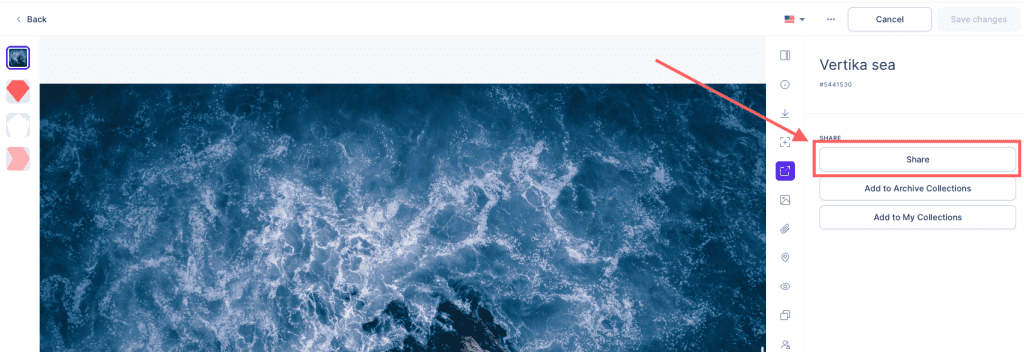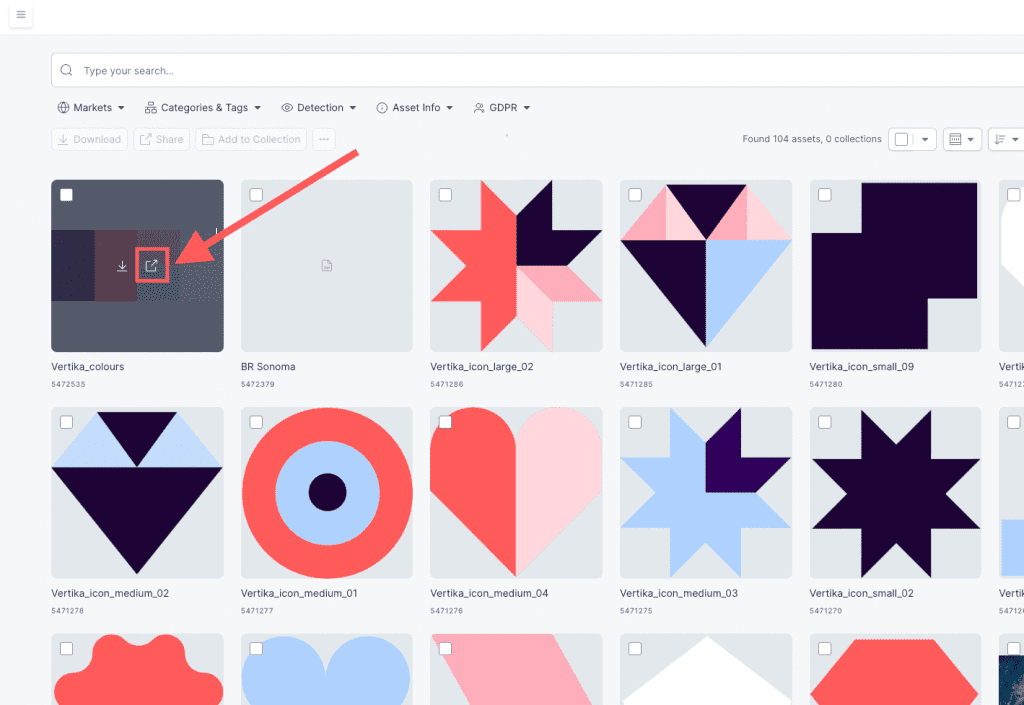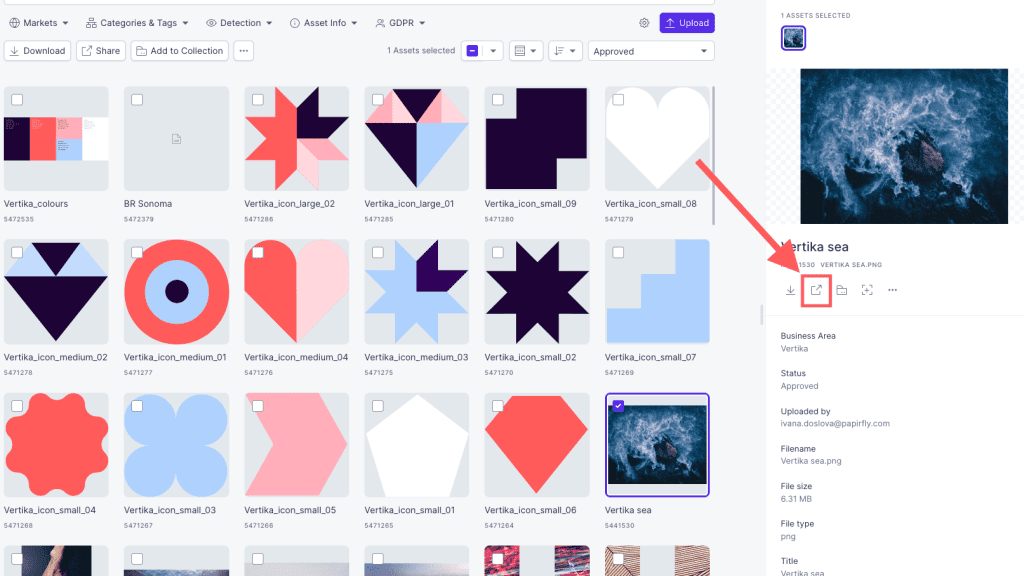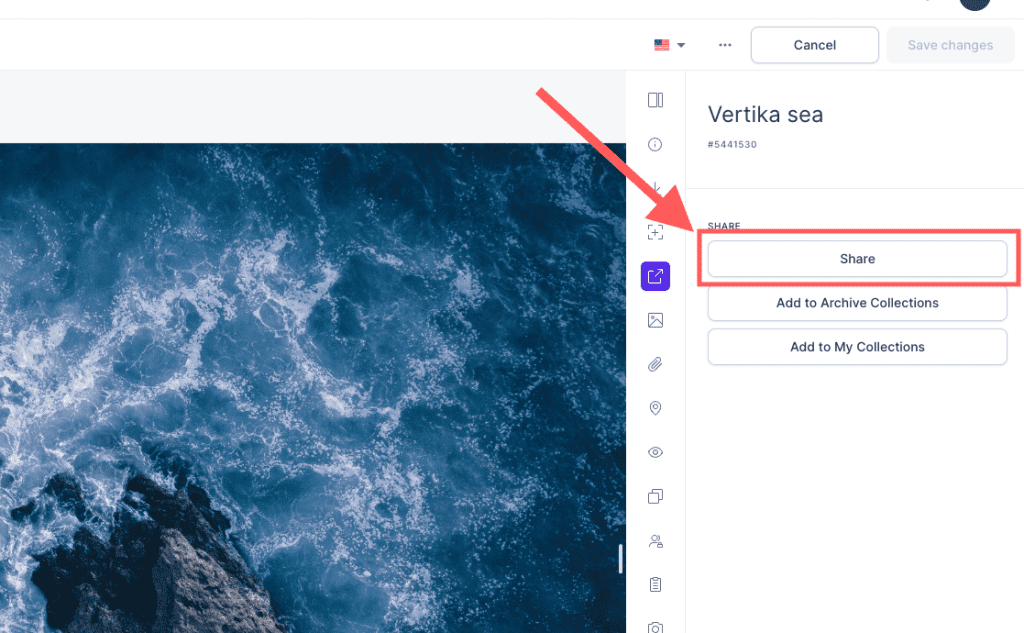Resources
Knowledge base
Sharing multiple assets
There are multiple ways of sharing more than one asset at the same time. Before you can share an asset, first ensure that you have navigated to Place.
Method one (best practice)
- Locate the assets that you would like to share and mark them all by checking the checkbox in the upper right corner of the asset in the overview page
- As soon as you have checked the assets, the share button right underneath the filters will become available
- Click on the button for sharing to share the assets
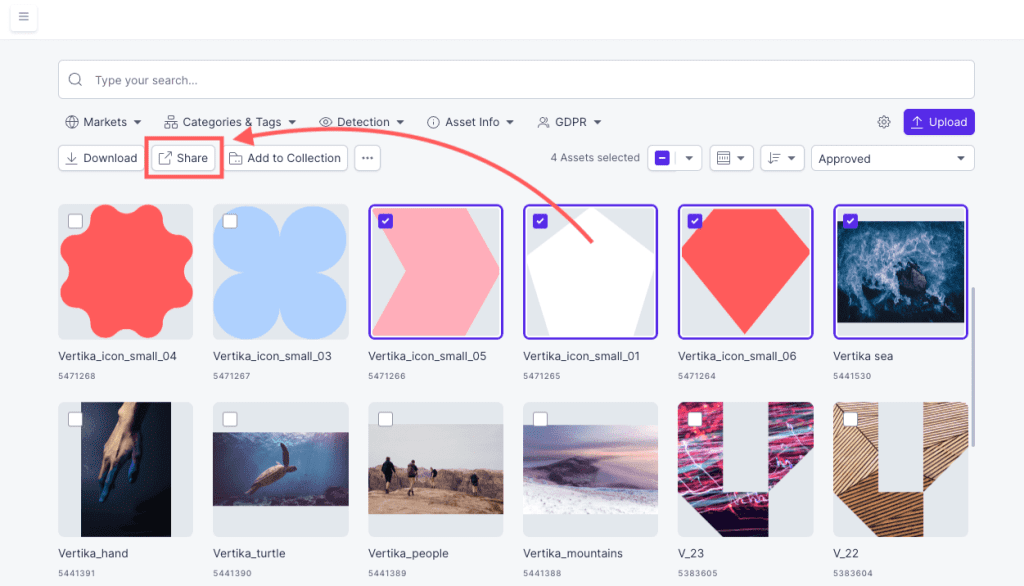
Method two
- Locate the assets that you would like to share and mark them all by checking the checkbox in the upper right corner of the asset in the overview page
- In the right-hand sidebar, click on the sharing button that is located underneath the name of the assets to share all of the assets
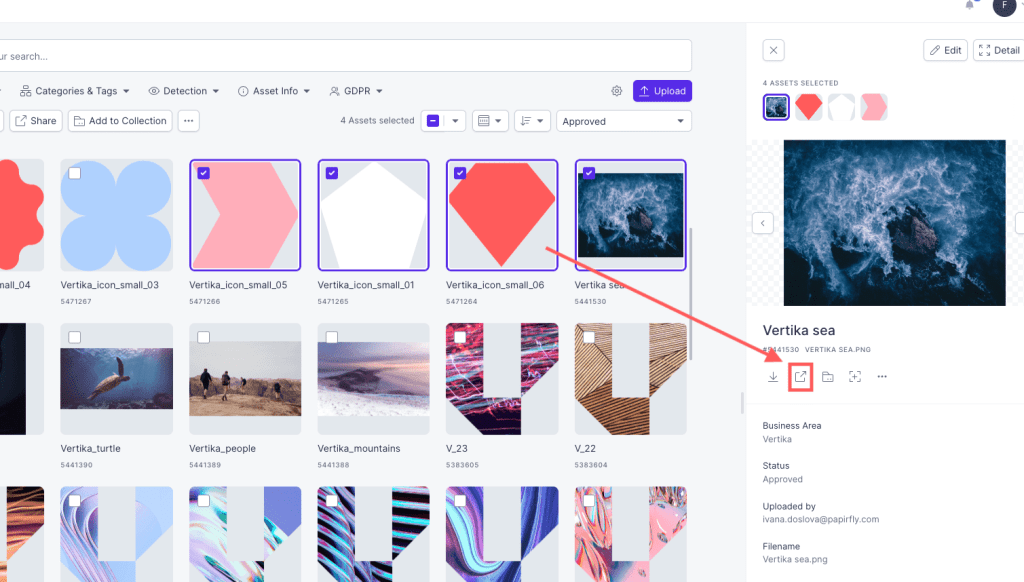
Method three
- Locate the assets that you would like to share and mark them all by checking the checkbox in the upper right corner of the asset in the overview page
- In the right-hand sidebar, click on the edit button and a new window will open for editing all the assets
- Inside the new window, click on the share button and you should be able to click on share from here to share the assets