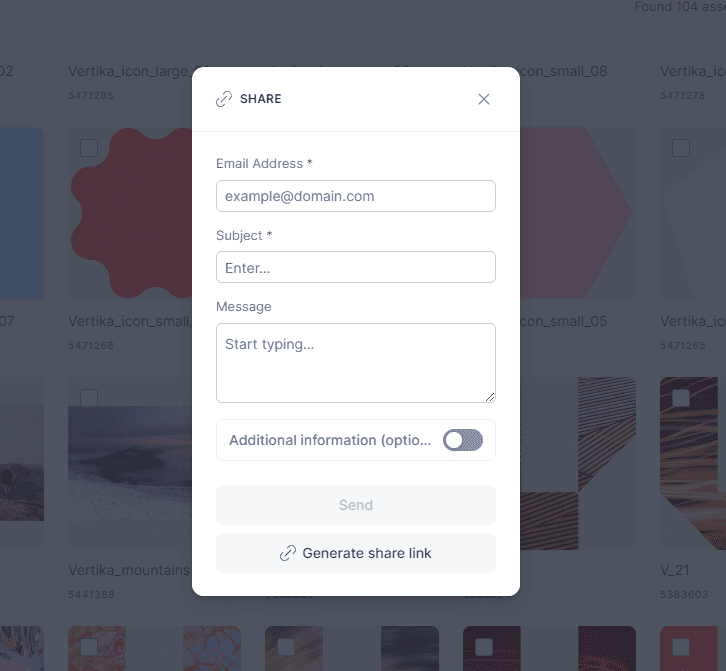Resources
Knowledge base
Sharing a collection
You can share collections both internally or externally. Before you can share a collection, ensure you have both created a collection to share and added assets to it.
Share collection internally
In order to share internally, click on the three dots (options) above the collection and select share internal. This will generate a sharing link to the collection that you can send to another user. In terms of why it is called an ‘internal sharing’ is because this link will require login to the system.
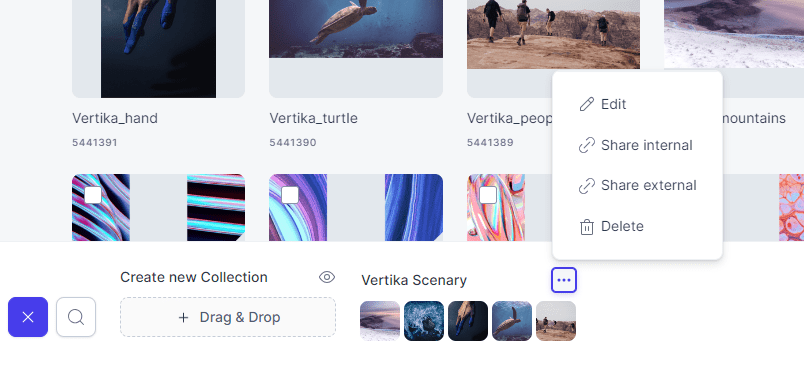
Share collection externally
When selecting to share externally you can either send an e-mail directly from the system, or you can grab a sharing link for pasting online, in personal e-mail or other service.
- Email: The e-mail of the recipient.
- Subject: Subject of e-mail.
- Message: Message added to e-mail.
- Additional options: Collection name: Give the external collection its own name. Expiration: Set an expiration date for the external sharing link.
- Send: The send button becomes active when you have entered an e-mail and a subject. The e-mail will include a sharing link to the collection.
- Generate share link: Generate an external share link to the collection to use where fit.