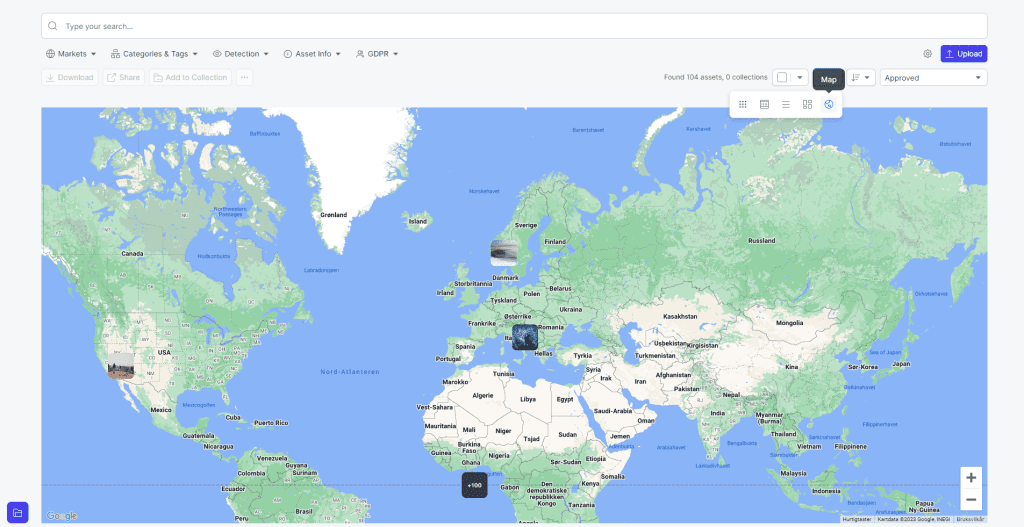Resources
Knowledge base
Options for viewing assets
Place provides many options for previewing assets. This allows you to view your assets exactly the way you like without having to be locked to one single way of browsing. Below you will find an overview of the options.
Selecting a view
You can view the search result in several different view modes. You can also drag the slider to increase or decrease the size of the assets in the search result. Below we explain the different views.
Click the view selector to browse between the following asset views:
- Tiles View (Fill asset)
- Tiles view (Fit asset)
- List view
- Masonry Grid
- Map view
- Adjust the amount assets shown in the search view.
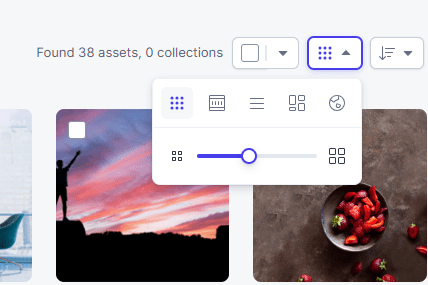
Tiles View (Fill asset)
The Tiles (Fill asset) view will expand the asset preview inside the result box until it reaches each corner of the square.
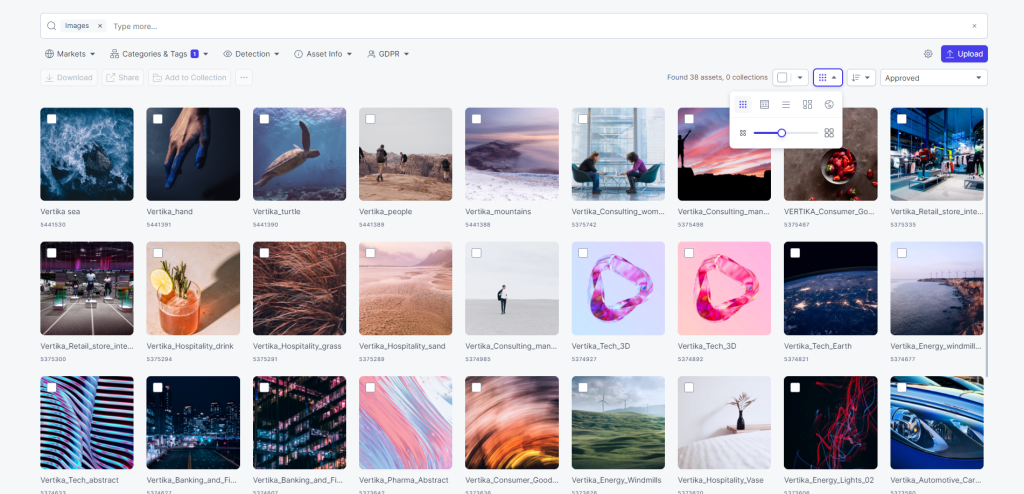
Tiles view (Fit asset)
The Tiles view (fit Asset) is the default view of the system. This view shows the whole asset and will pad the sides inside the result box.
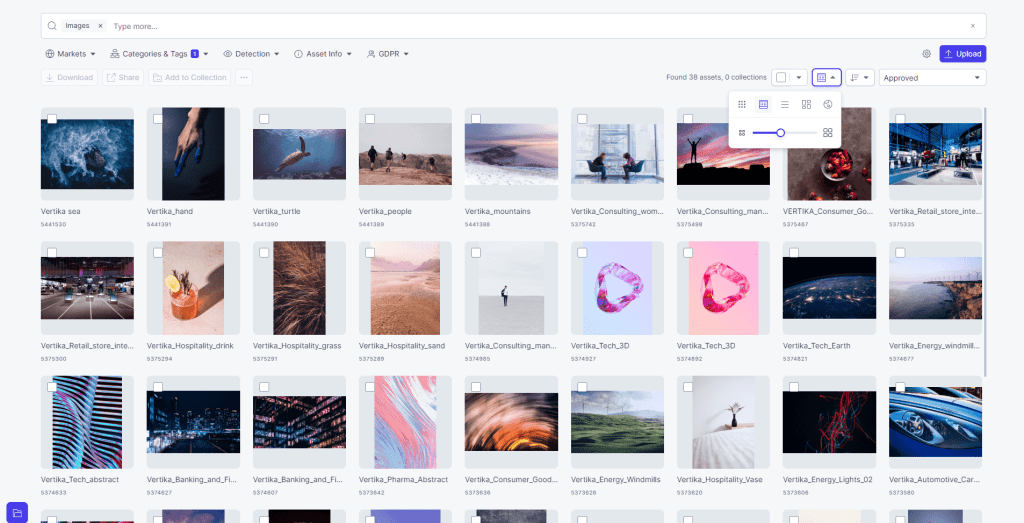
List view
The List view will show you the search result in a list with key meta-data.
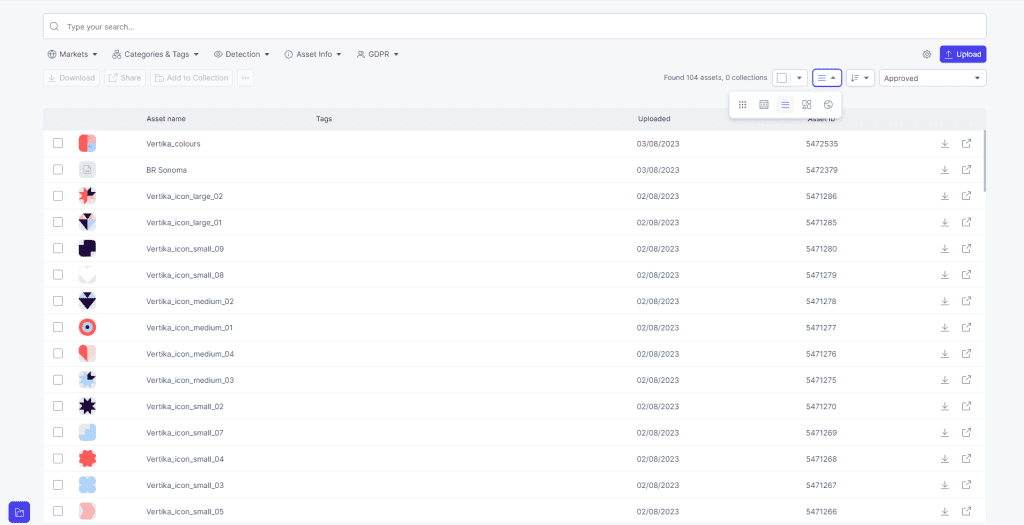
Masonry Grid
The Masonry Grid will let you view the search result as an image collage where the assets are fitted in to each other in based on aspect ratio.
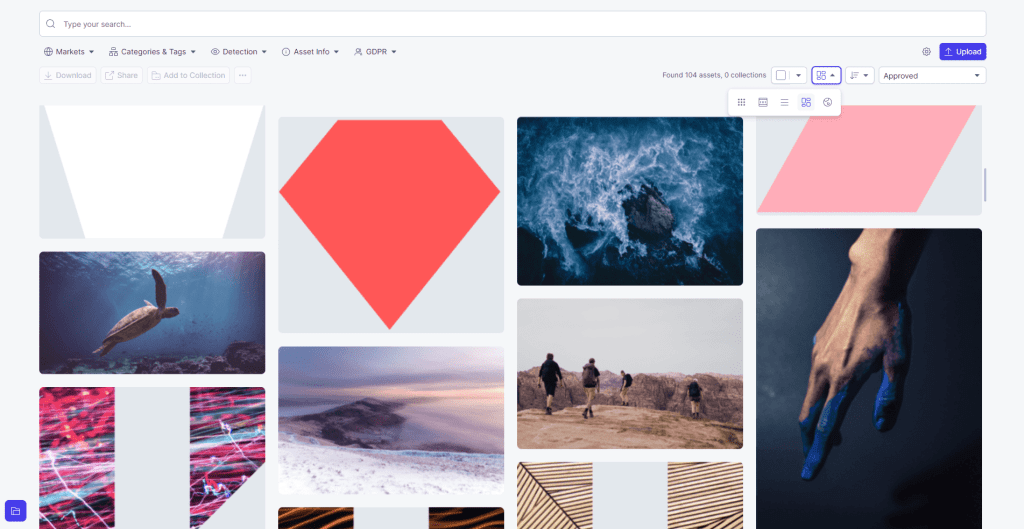
Map view
The map view shows assets based on Geo location stored in the image. You can also set a geo location for an asset after it is uploaded.