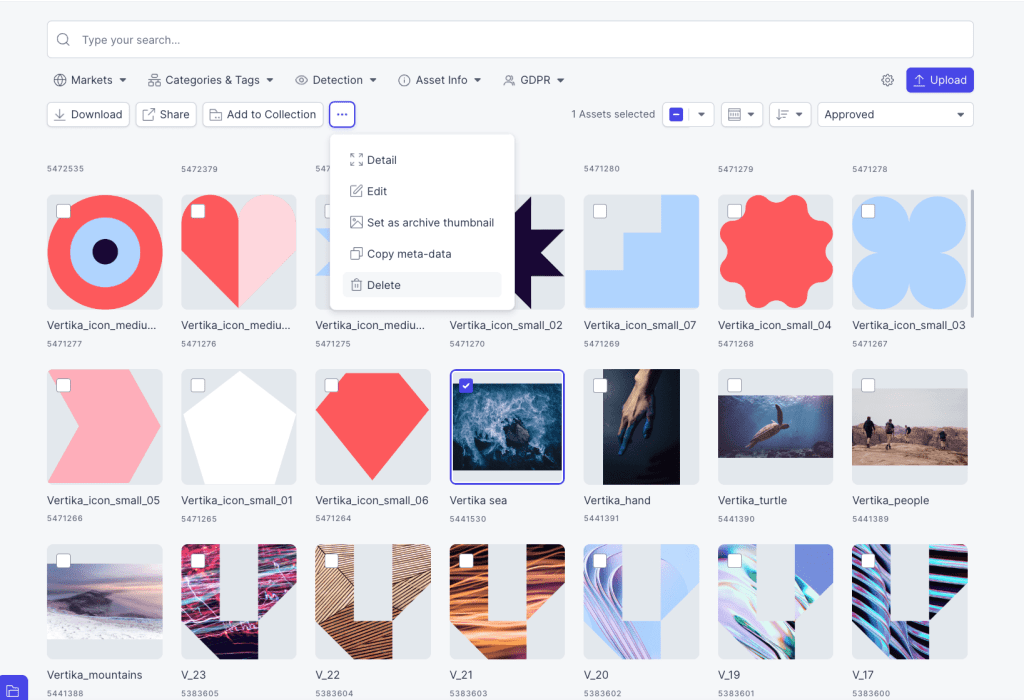Resources
Knowledge base
Deleting an asset
To delete/remove assets, follow these steps:
Method one (best practice):
- Click on the asset you would like to delete and a new window will open
- In the right hand sidebar you will be presented with some options
- Click on the three dots right underneath the preview of the asset and a drop-down box will appear
- In this drop-down box, click delete
- The asset is now deleted
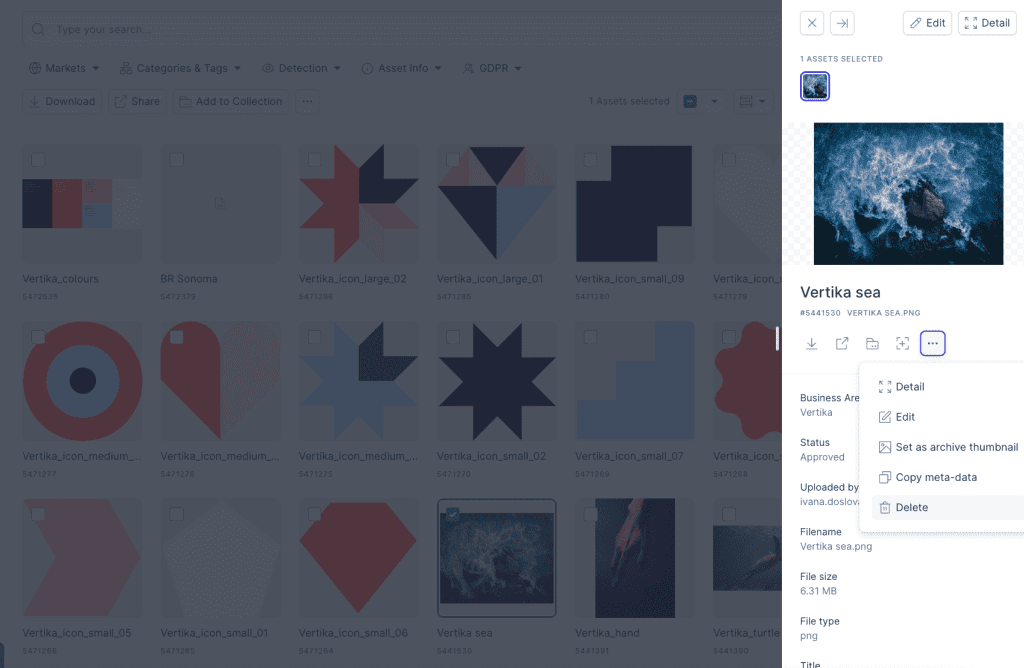
Method two:
- Locate the asset you would like to delete
- Mark the asset by checking the check-box in the upper left corner of the asset
- Click on the three dots to the left of the button called add to collection
- From the drop-down list, select Delete
- The asset is now deleted