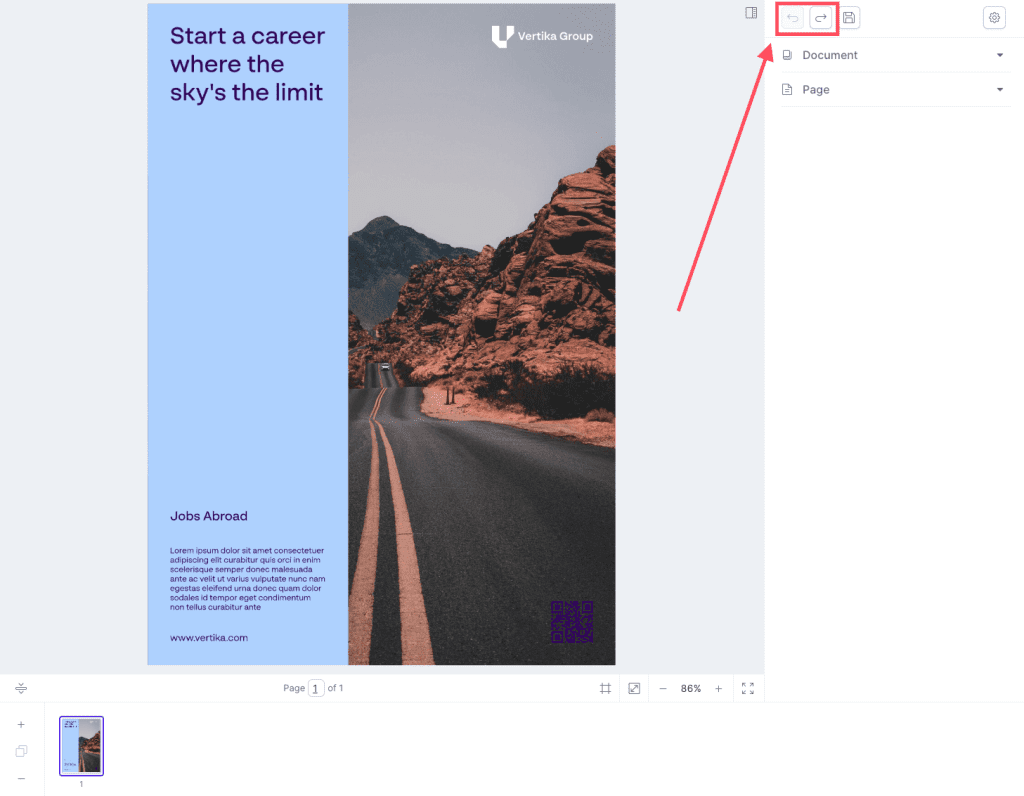Resources
Knowledge base
Undo/Redo changes in editor
In order to use the Undo/Redo in the editor, follow these steps:
- Navigate to Produce, which will take you to the Produce front page, also called the launcher
- Click on a template or edit an existing document, and the editor will open
- Edit or make your changes in the editor
- To use the undo/redo function in the template, click on the undo icon in the top right corner next to the ‘floppydisk’ icon. This will undo your last edits in the document.
- You can also redo changes by clicking on the arrow pointing the opposite direction
- You can do both actions more than once to undo/redo multiple steps/actions