Resources
Knowledge base
Editing existing pages
Page admin lets you manage all of your pages within Point, giving you all the tools you need to make changes to all pages within the same window.
Editing existing pages
To edit an existing page, follow these steps:
- Open page admin
- In the page overview, click on the specific page you would like to edit and a new area will open in the right hand sidebar
- Edit the information of the page in the right hand sidebar
- Click save when you are done editing
- You have now edited an existing page
The screenshot below shows where to click to start editing an existing page:
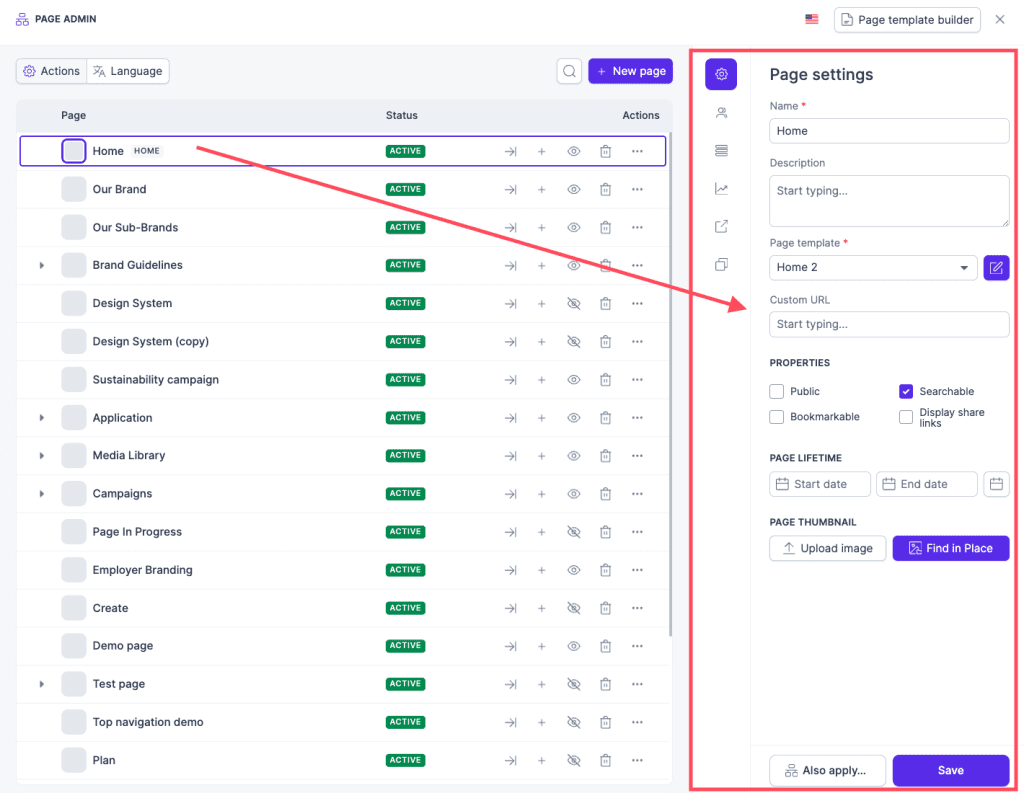
Gif on how to edit an existing page (expect some loading time):