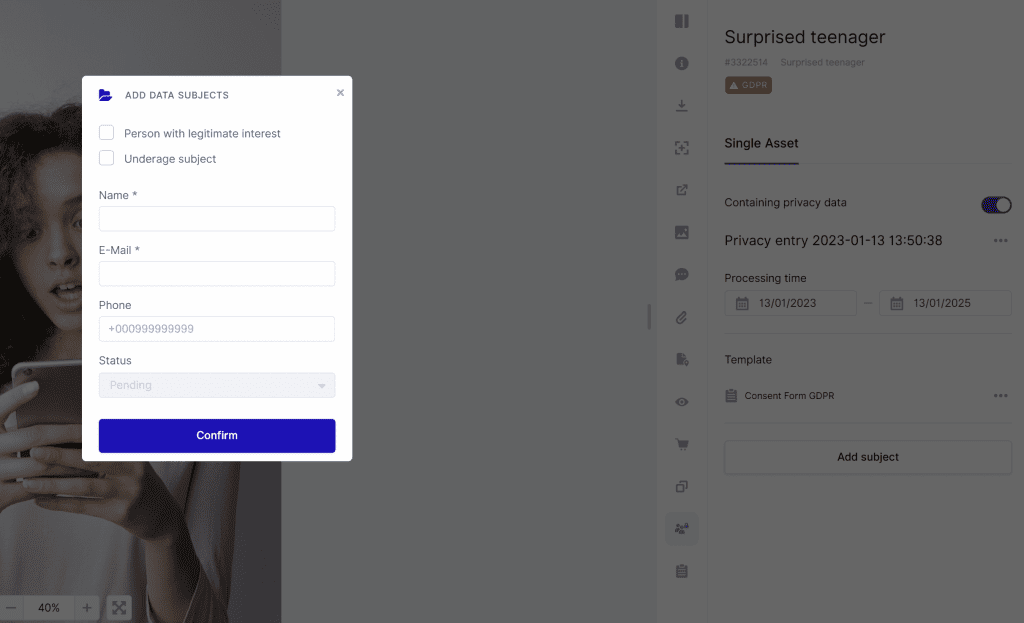Resources
Knowledge base
Adding consent forms to images
After a photo session you need to add the consent forms to images. Here is how to do it. You also have the option to add manual data to images that was not part of a planned session.
Adding privacy data
Privacy tab (menu item): All GDPR and photo session are managed on an image.
- Privacy switch: Turn on to indicate that the image contains privacy data.
- Add existing session: Use the add existing session if you want to connect a photo session with existing signed forms to an image.
- Add data manually: Use this option if you don’t have a photo session created and want to add a person, either with a scanned form or with a consent form template.
- Status: The status of the consent on image.
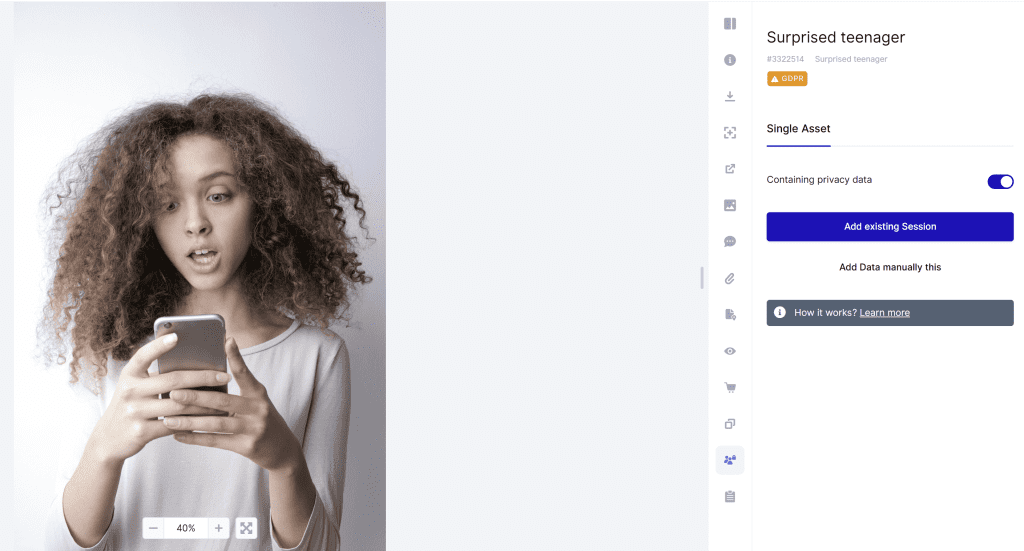
Add existing session
- Add existing session: Clicking the option to add an existing session will open a menu of all photo sessions in the system. pick one to attach the session.
- Session: When a session is selected all information from the photo sessions will be added.
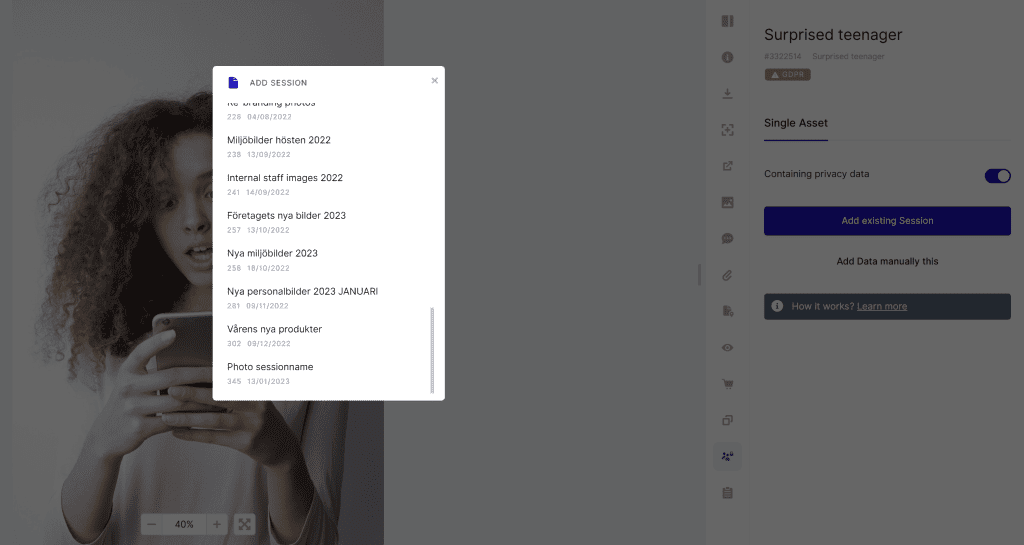
- Adding subject: After adding an existing session, all data subject that was part of the session will be listed. You can now add all the subjects you see in the image. This is where the selfie option is useful. Hover the image to see a larger version of the selfie
- Status: After all data subject have been added and they have all concented to the form in the session, the status will turn green. When the processing time of the session has ended, the status will turn red and image hidden from standard users
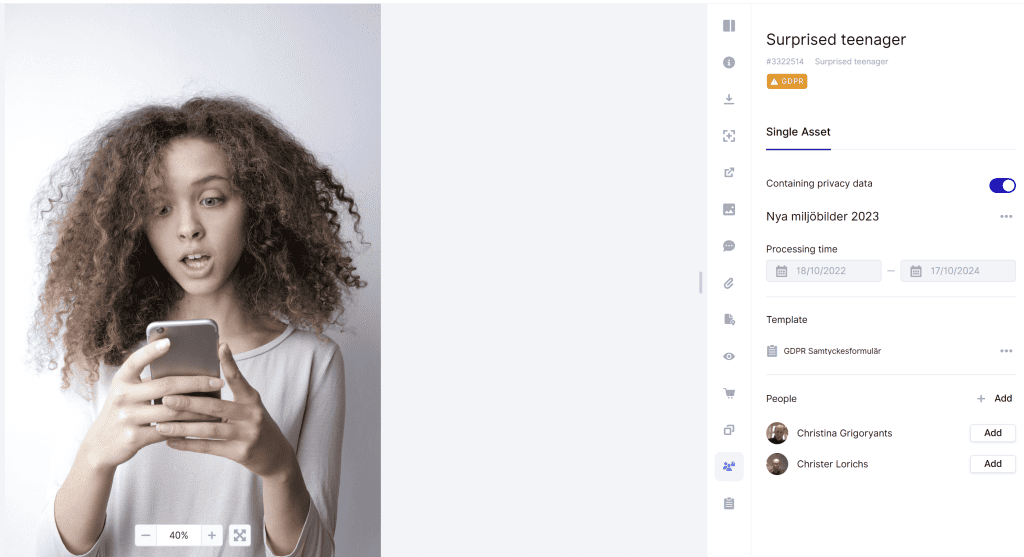
Add manual session
- Add manual data: When selecting the manual data option, a dialog box for form validity will open
- Form validity: Select for how long you can use this image according to consent form
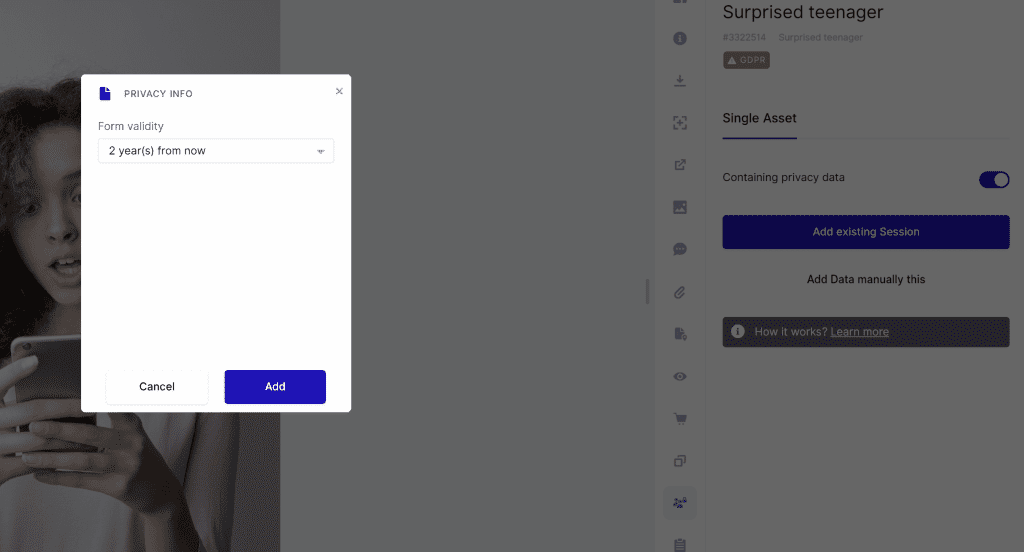
- Upload form: If you have a scanned signed form, use this option to upload it.
- Form template: If you want to use any of the form templates created in the GDPR manager, select this option
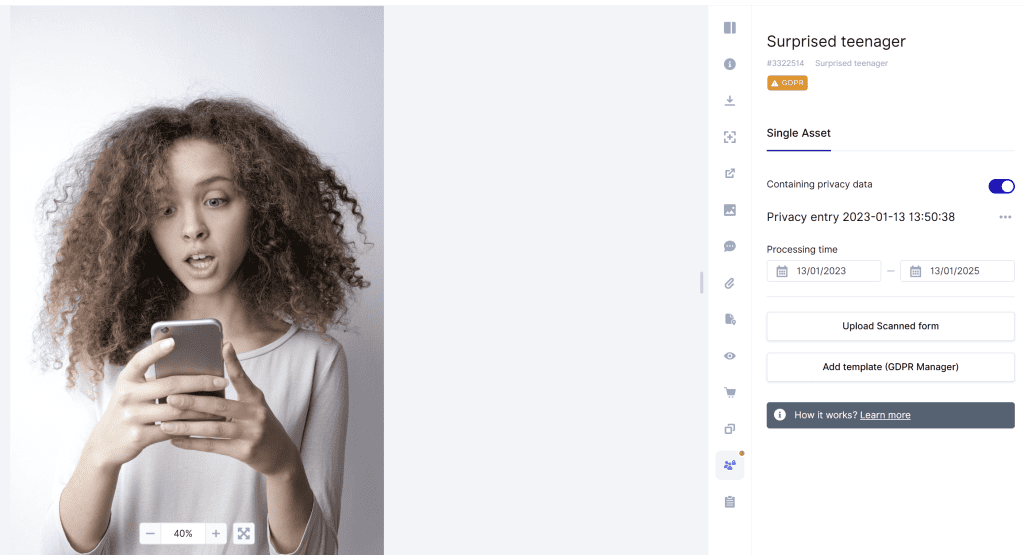
Adding data subjects
- Legitimate interest: Use this option if the data subject / person added is of legitimate interest. This would typically be a CEO or other corporate person that would acknowledge that through their position they would be taken pictures of for the corporate archive. Using this option will not send out an e-mail with notification
- Underage: If there are children in the image, the parents are the one who needs to have signed the form
- Name: Name of person in image
- Email: E-mail of person in image. A notification will be sent out when a person is added if not of legitimate interrest
- Phone: Optional phone field
- Status: Status will change to confirmed when all options have been filled out. If using digital form, the data subject will get an e-mail to sign the form
- Confirm: Complete the manual adding og data subject