Resources
Knowledge base
Sessions
The Session overview is where you create a new photo session and connect a consent form template. Here you can download the consent form used in the session and see who was part of the session.
Session overview
- Name: Title of photo session. Click to view participants.
- Three dots (options): Display the QR code to scan for signing the session form. Edit: Edit the session settings, Delete: Delete the session.
- Search field: Search for the name of a photo session.
- + Create new session: Create a new session.
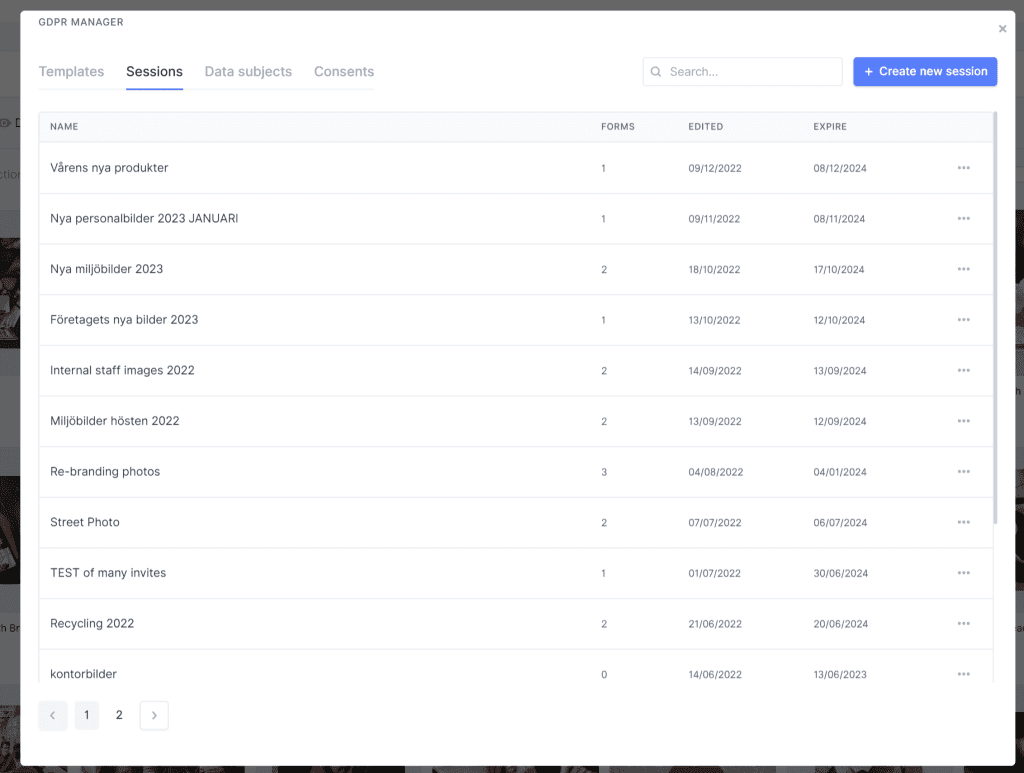
Create new session
In order to start creating a new session, click the button + create new session in the upper right corner as seen in the screenshot above.
The create new session window has the following fields:
- Name of session: The photo sessions name.
- Template name: Select the consent form template you want to use for the session. This is the form photo subject must sign related to this session.
- Validity: How long can the images be used by your company according to the concent form.
- Email: type in the e-mail of the person responsible for the photo session. An e-mail will be sendt to this person with link to the signage form.
- Purpose: Additional field where you can add the purpose of the session.
- Place: Additional field where you can add the location the session will be/was held.
- Photographer: Additional field to add the photographers name
- Send: Create session and send the session form e-mail to the session e-mail.
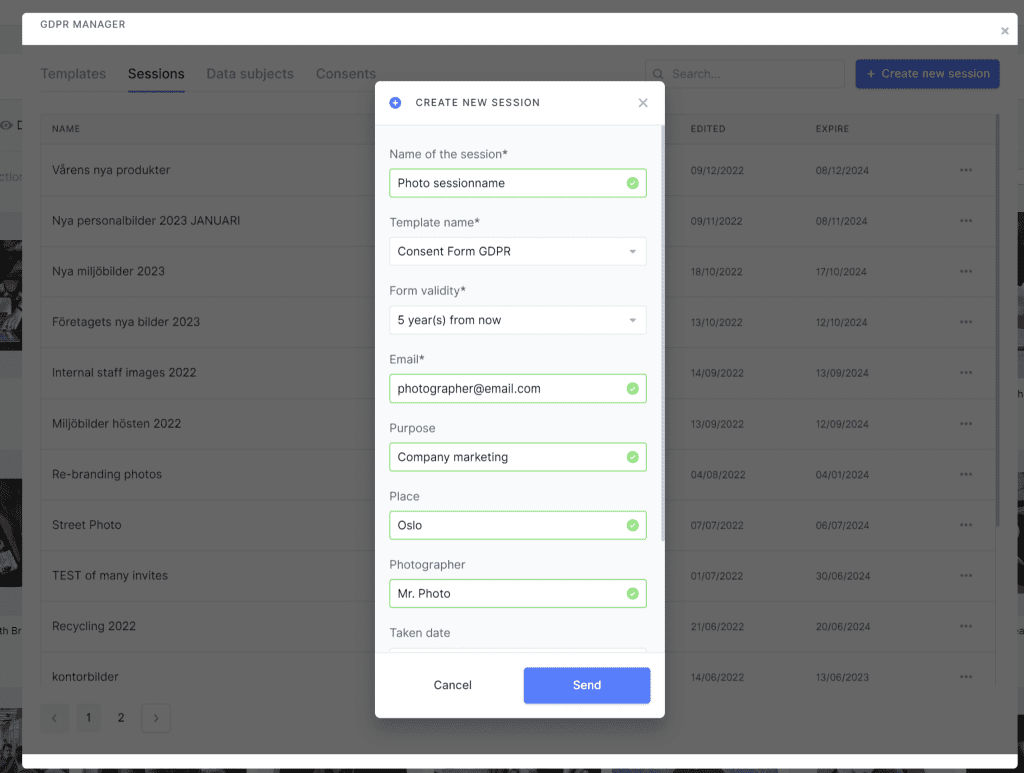
Keep in mind, as soon as you click send an email will be sent to the email provided in the field called email.