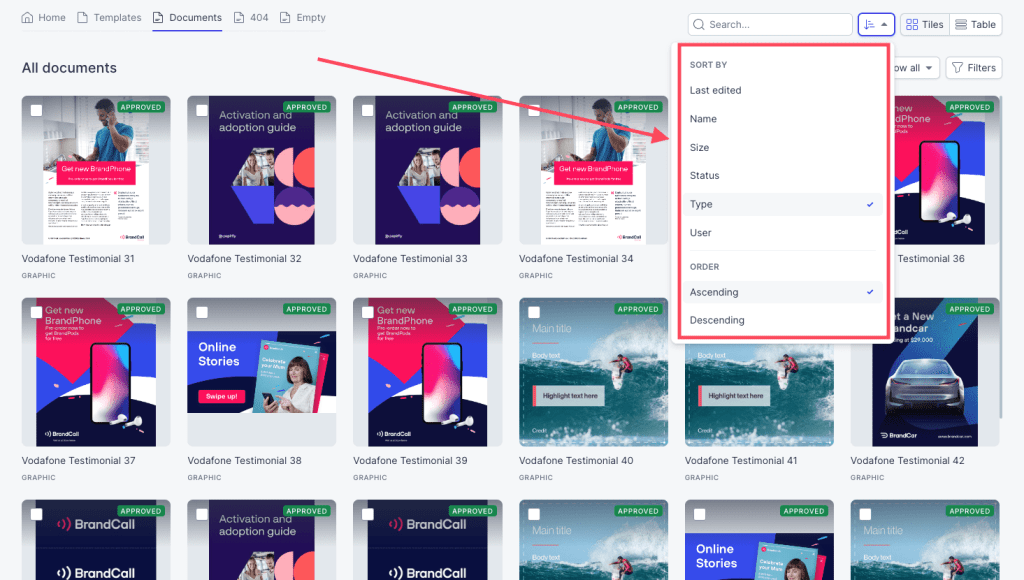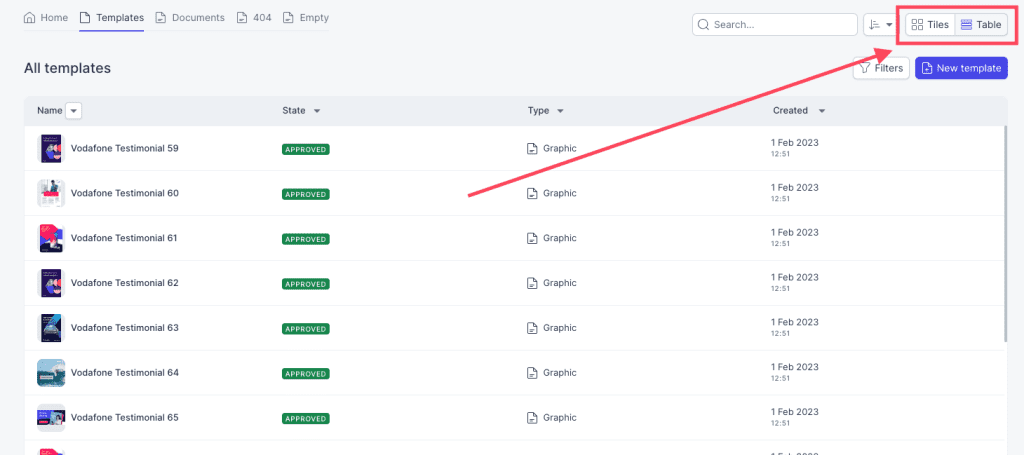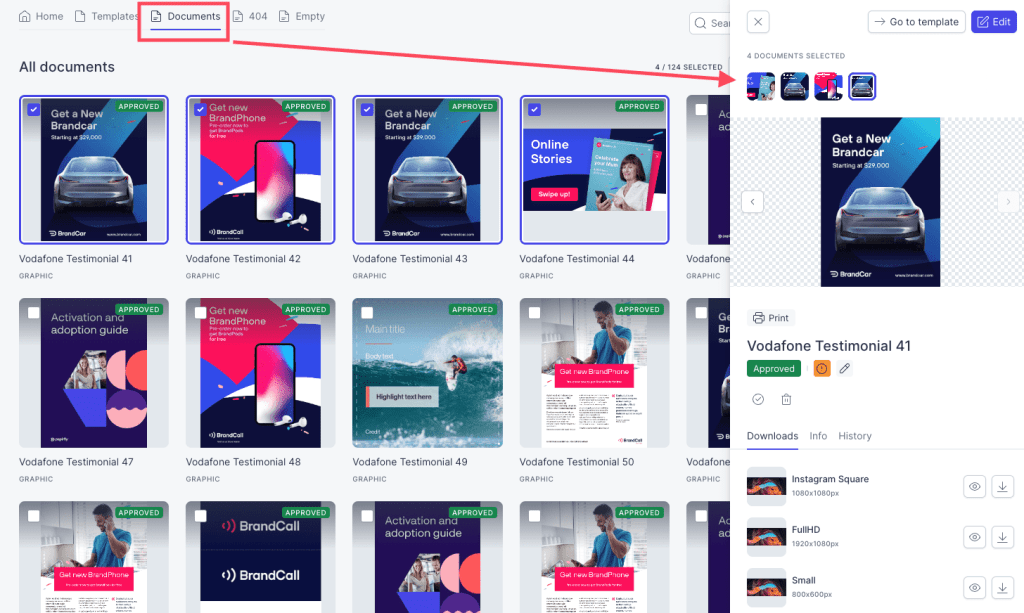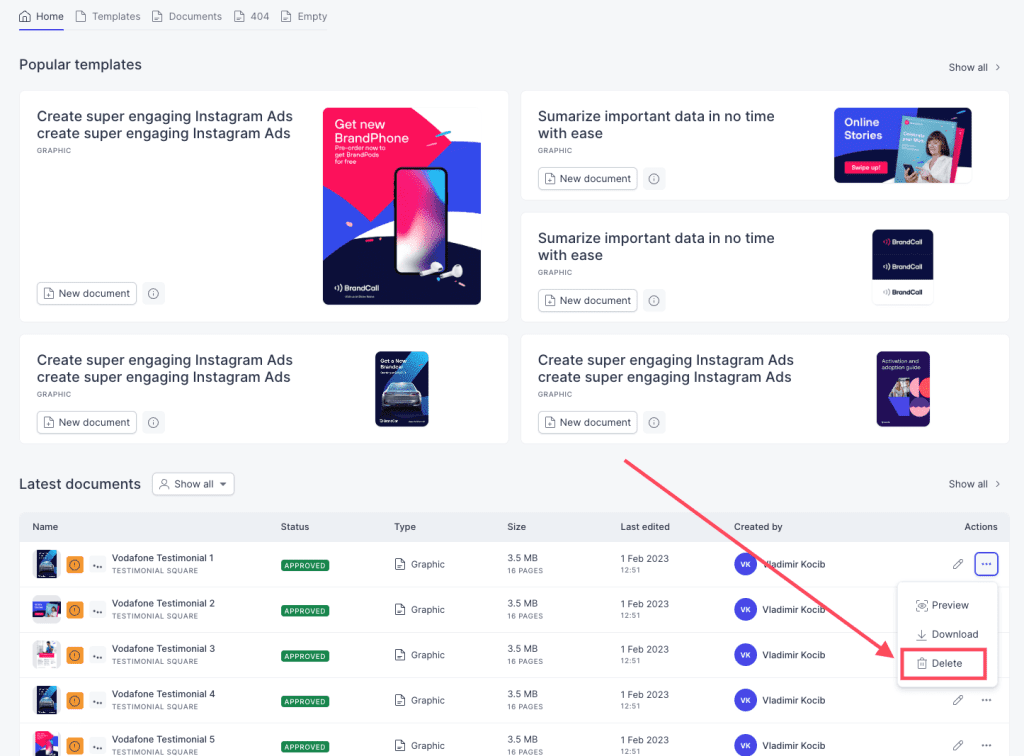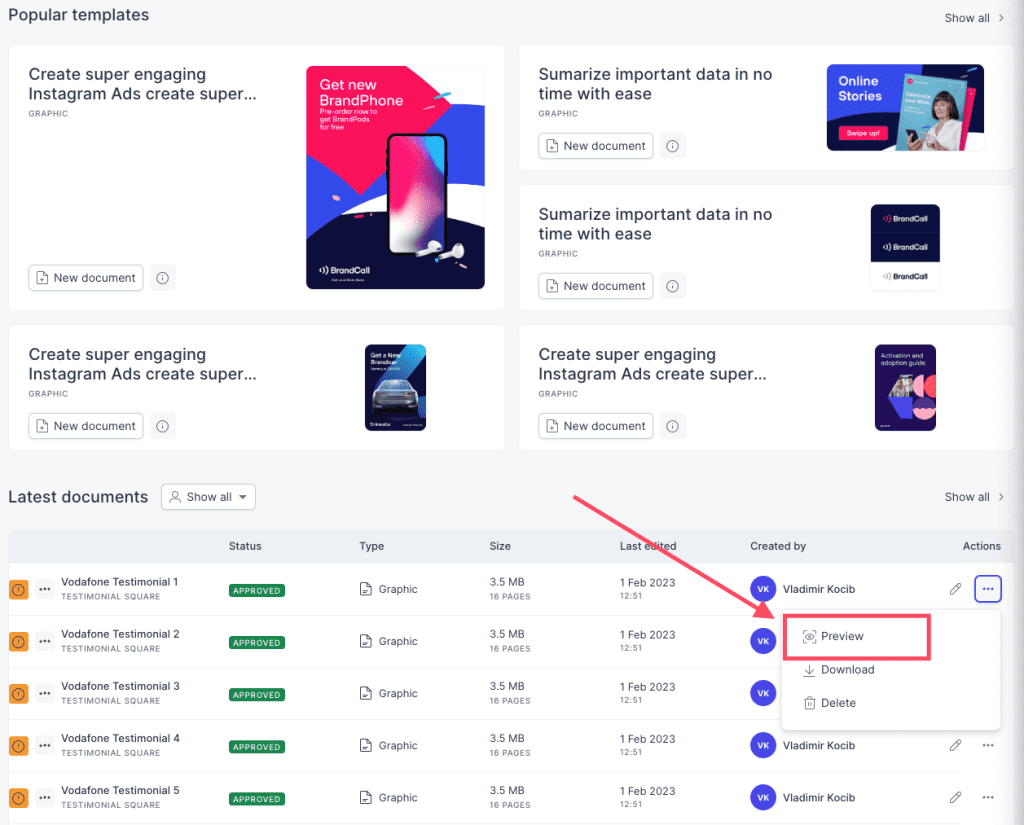Resources
Knowledge base
Sorting templates/documents in the overview
Sorting allows you to decide which templates/documents you would like to see first in the list. To sort templates/documents, follow these steps:
- Navigate to the Produce launcher
- From here, click on either Templates or Documents in the menu at the top left of the page and you will be redirected to a new page
- On this page, click on the button with an arrow pointing downwards in the upper right corner that says change ordering if you hover over it
- Choose the type of sorting you would like to use in the dropdown menu