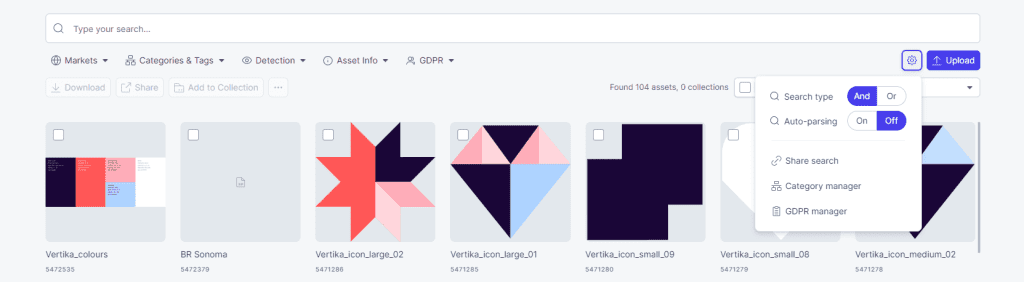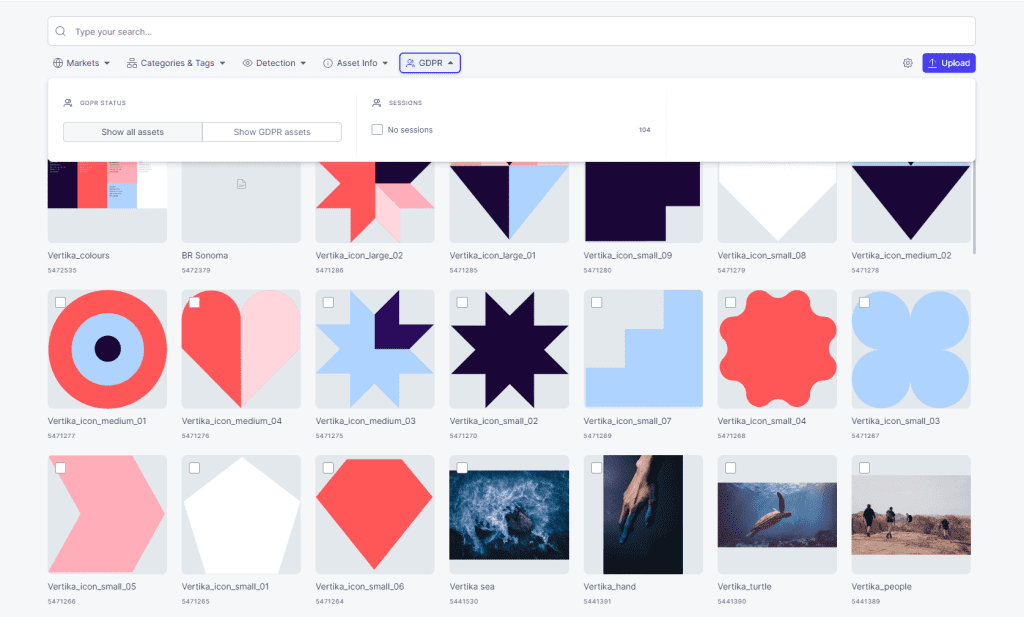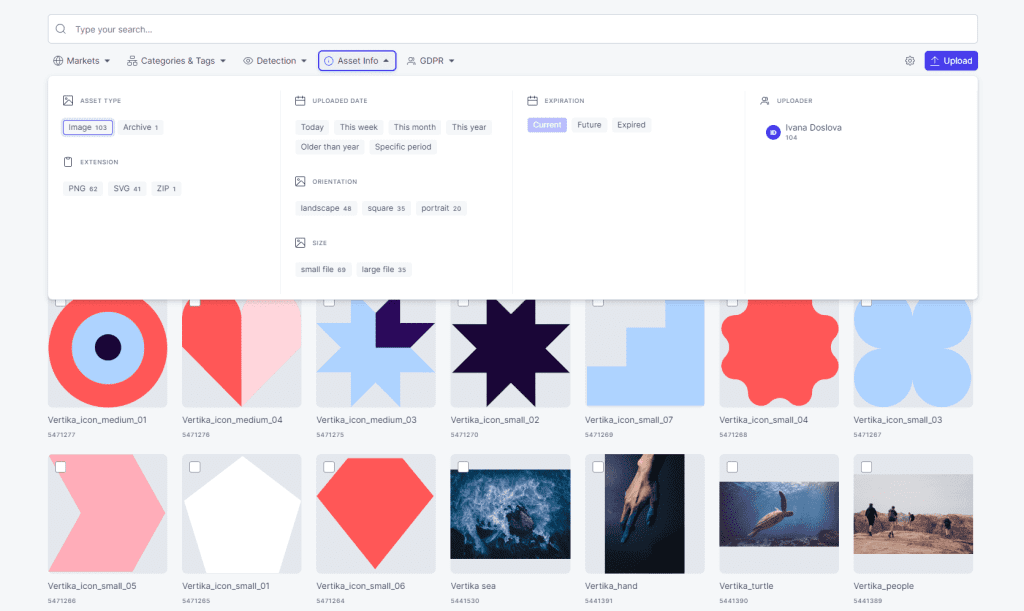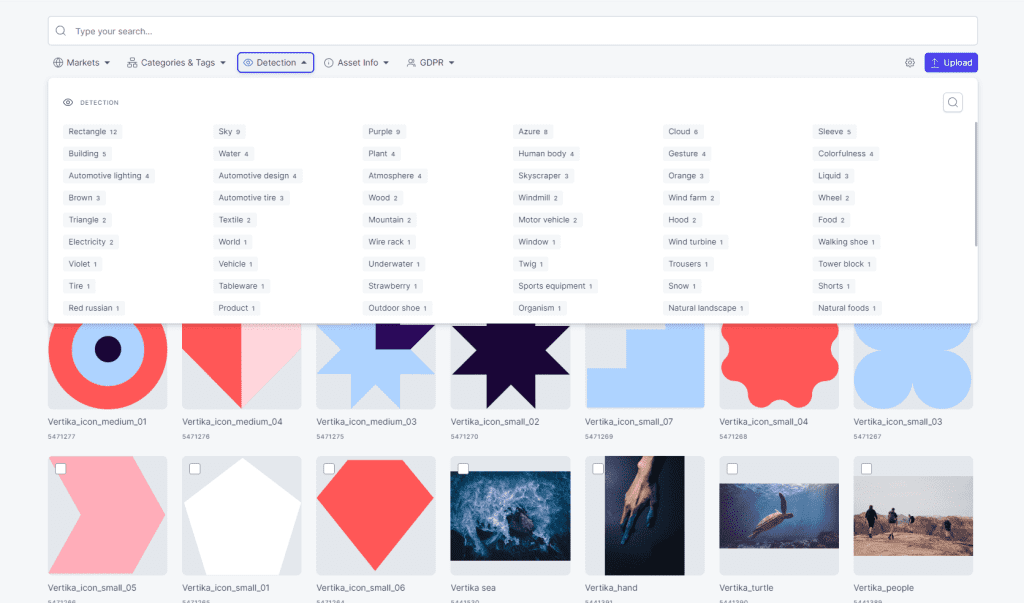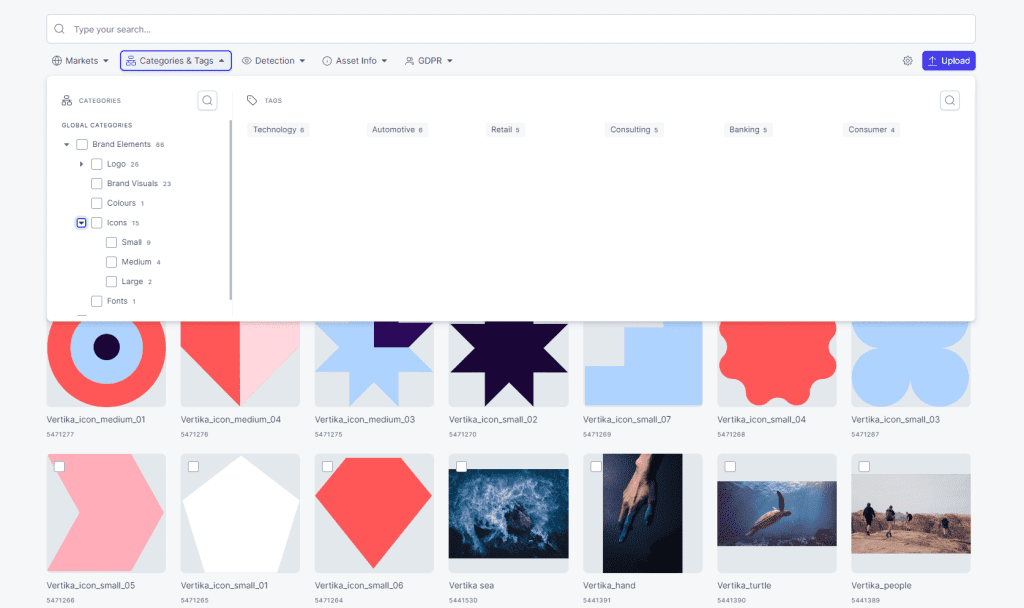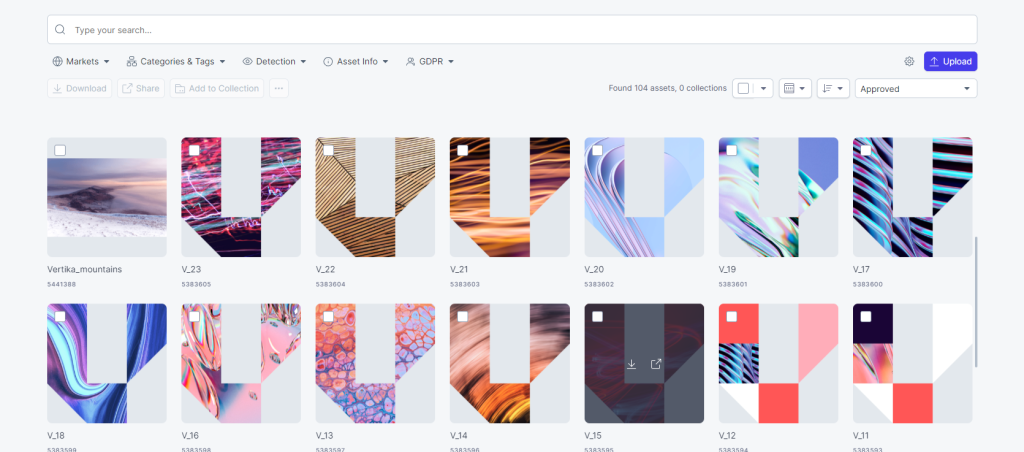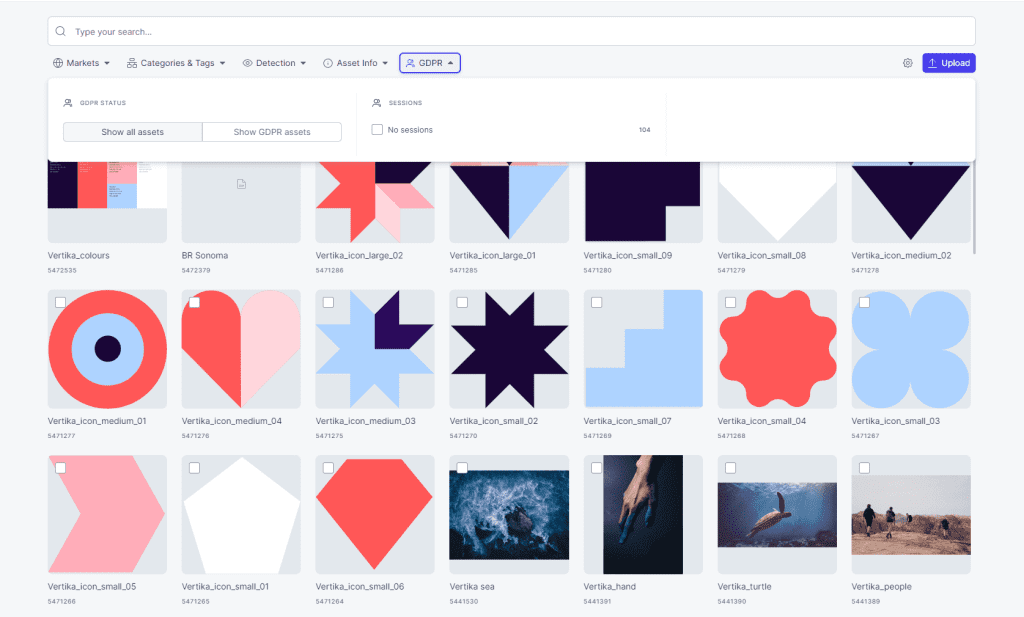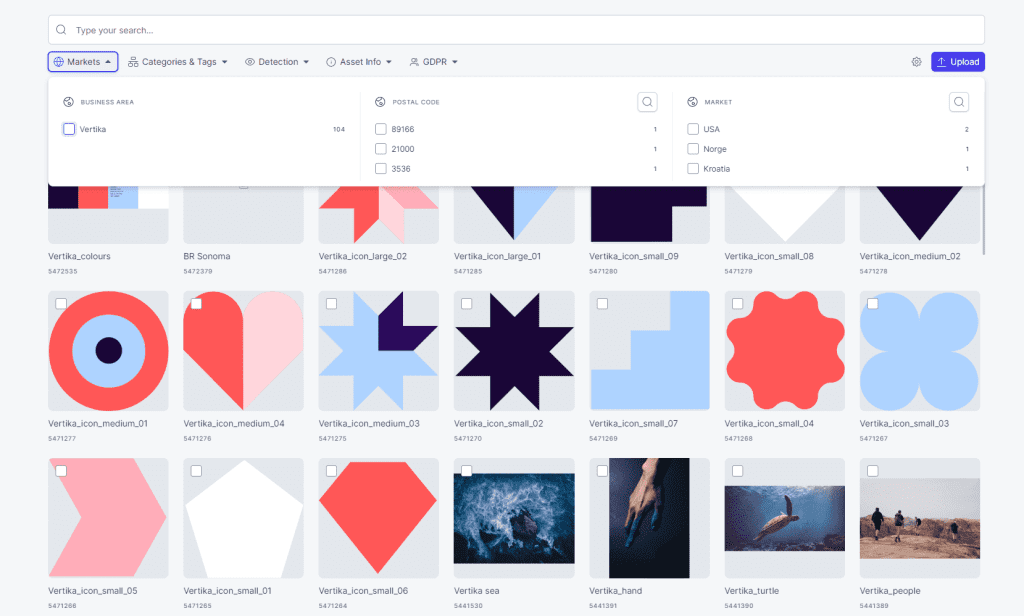Resources
Knowledge base
AND / OR Search (filter)
“AND” is the default search engine option. This will exclude everything but what you select in the filter. “OR” Search will include more files the more filter options you select. Example with OR: Show me images of “Shirts” or “Pants”. All shirts and Pants will show.
And / Or
Switch between And / Or search.
Auto-Parsing (On / Off)
Turning Auto-parsing on, will split all search words with space between them in to separate search tags. This is very useful in combination with “OR” search and pasting space separated product numbers to find all at once.