Resources
Knowledge base
Using the list view overview
In order to use the list view overview, follow these steps
- Navigate to the Co-op projects overview
- In the left hand side of the overview, above Hieracrhy, click on List right next to Timeline (underneath the co-op projects title), and the overview layout changes
- In the List view you will have a more detailed view of all the projects available to you.
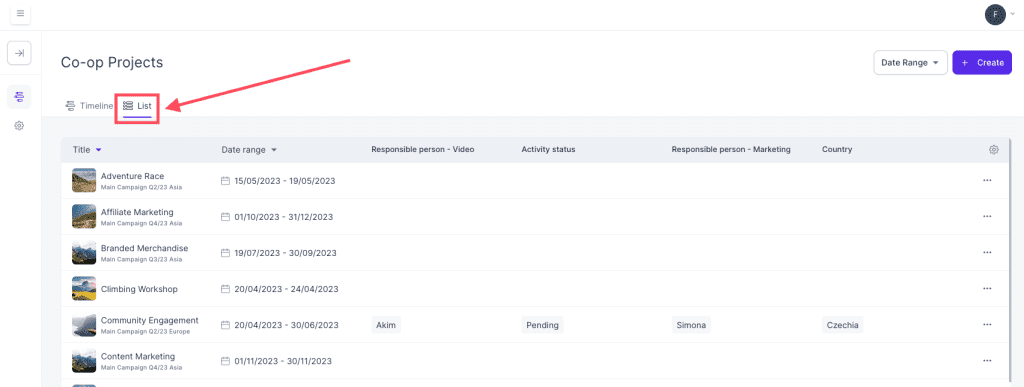
Here is an explanation to the tab elements you can find in the overview:
- Title: Title of the project
- Date range: The date the project revolves around (from-to date)
- Responsible person – x: The team member responsible for a certain area of the project, for example marketing, design or video
- Activity status: The current status of the project
- Country: The country in which the project is related to
- ‘Cogwheel button’: Allows you to change and restructure the settings tabs in the overview to your own preference
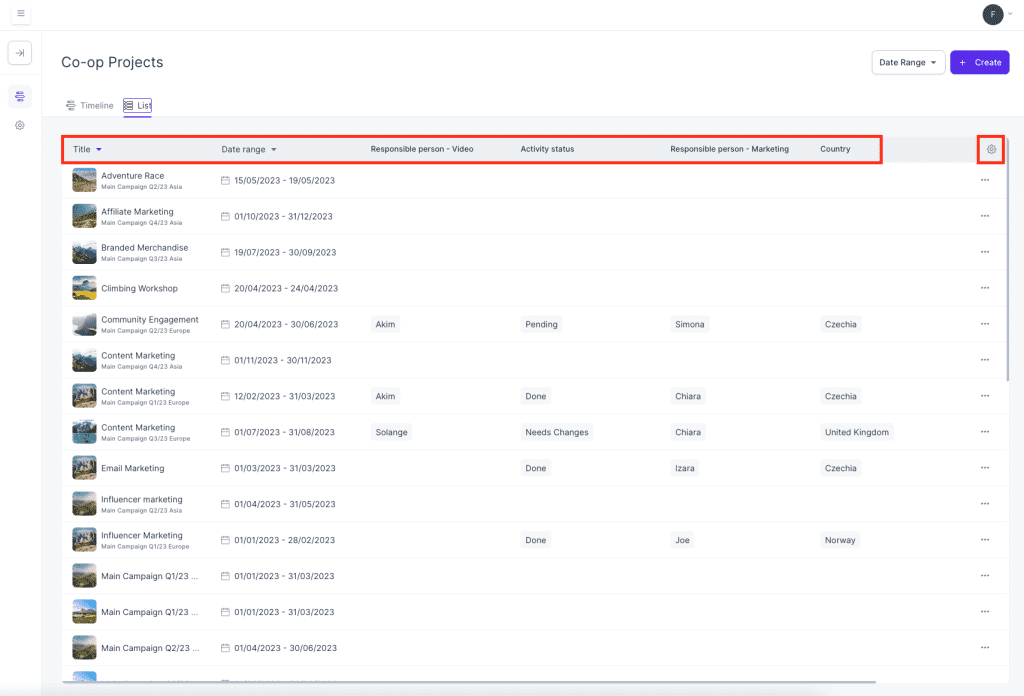
- Did you know: By clicking on the cogwheel, you can adjust which tabs you would like to see in the overview (as seen above). You can add and remove tabs from the line.