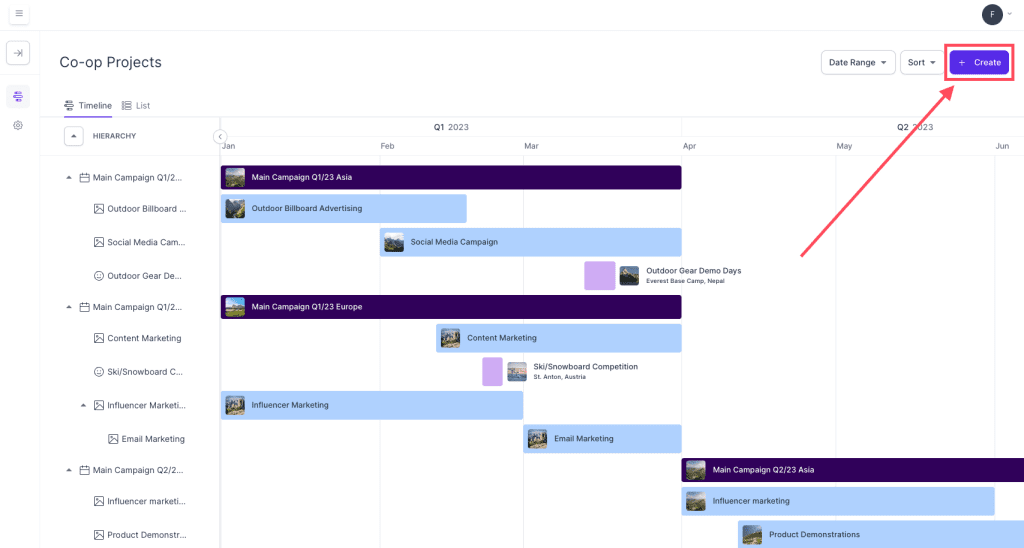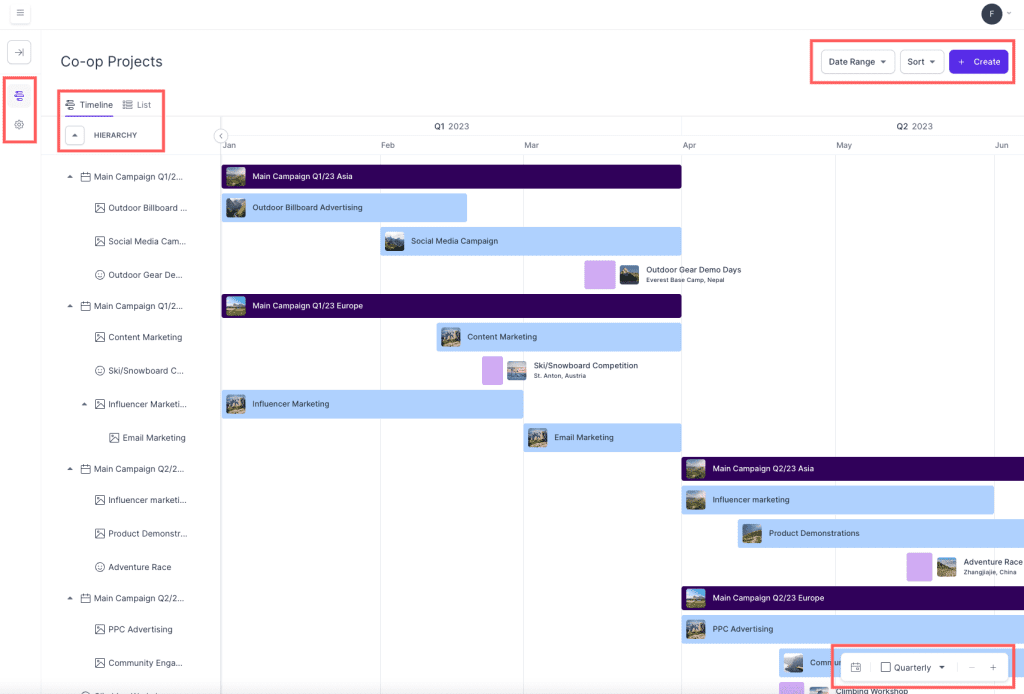Resources
Knowledge base
Viewing activity details
Campaign projects under the product Plan allows you to seamlessly view and manage all of your campaigns activities. Keep all activities organised with our easy-to-use calendar, making sure you and other teams are always up to date.
Campaign projects in Plan offers a visual view of all activities that stretch over time to represent the duration of the activities as seen in the screenshot below. By clicking on a specific activity you will be able to view the details of it.
To view all activity details, follow these steps:
- Locate a specific activity in the Co-op projects overview that you would like to see the details of
- Click on the activity and a new window will appear in the right-hand side, displaying the details of the activity
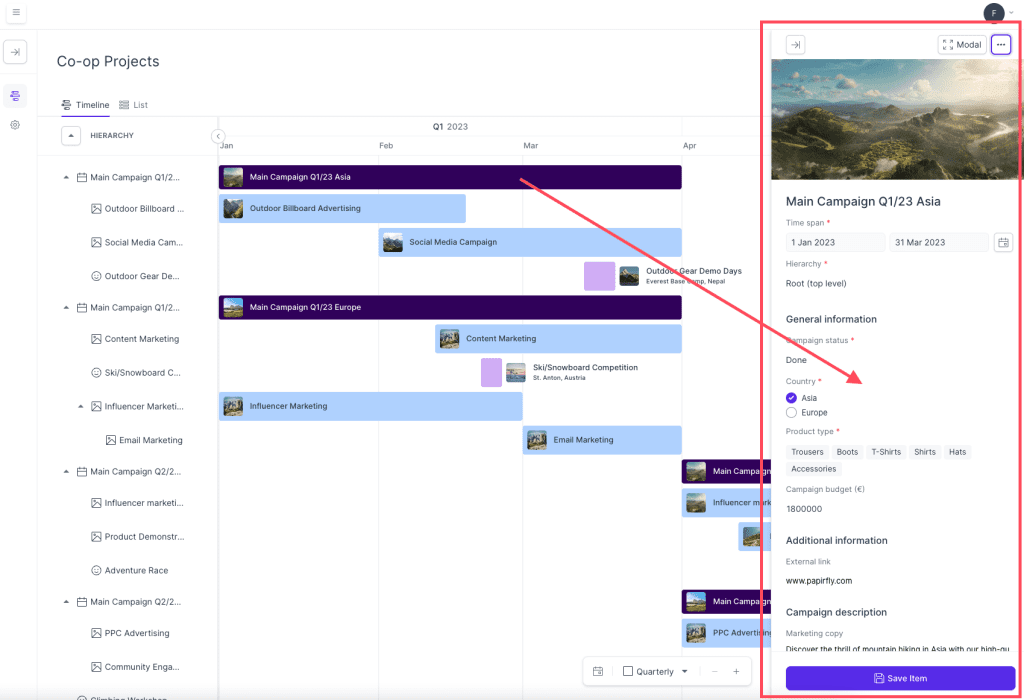
- Did you know: You can adjust some of the settings of the activity directly in this window. If you make any adjustments, remember to click Save item at the bottom of the window.